Getting Started
Before jumping any further, please check out the installation process to deploy all Lamassu services. This section will guide you through the basic functionalities provided by our PKI to start provisioning your devices.
Overview
Create a new Certification Authority
The first step to provision your devices with digital certificates is to create the Certification Authority. The role of a CA is to issue and manage all the certificates. To create a new CA, fill the following form taking into account the following things:
- Lamassu supports both
RSAandECbased CAs. - The CA name MUST be unique.
- The CA expiration time must be greater than the lifespan of the issued certs.
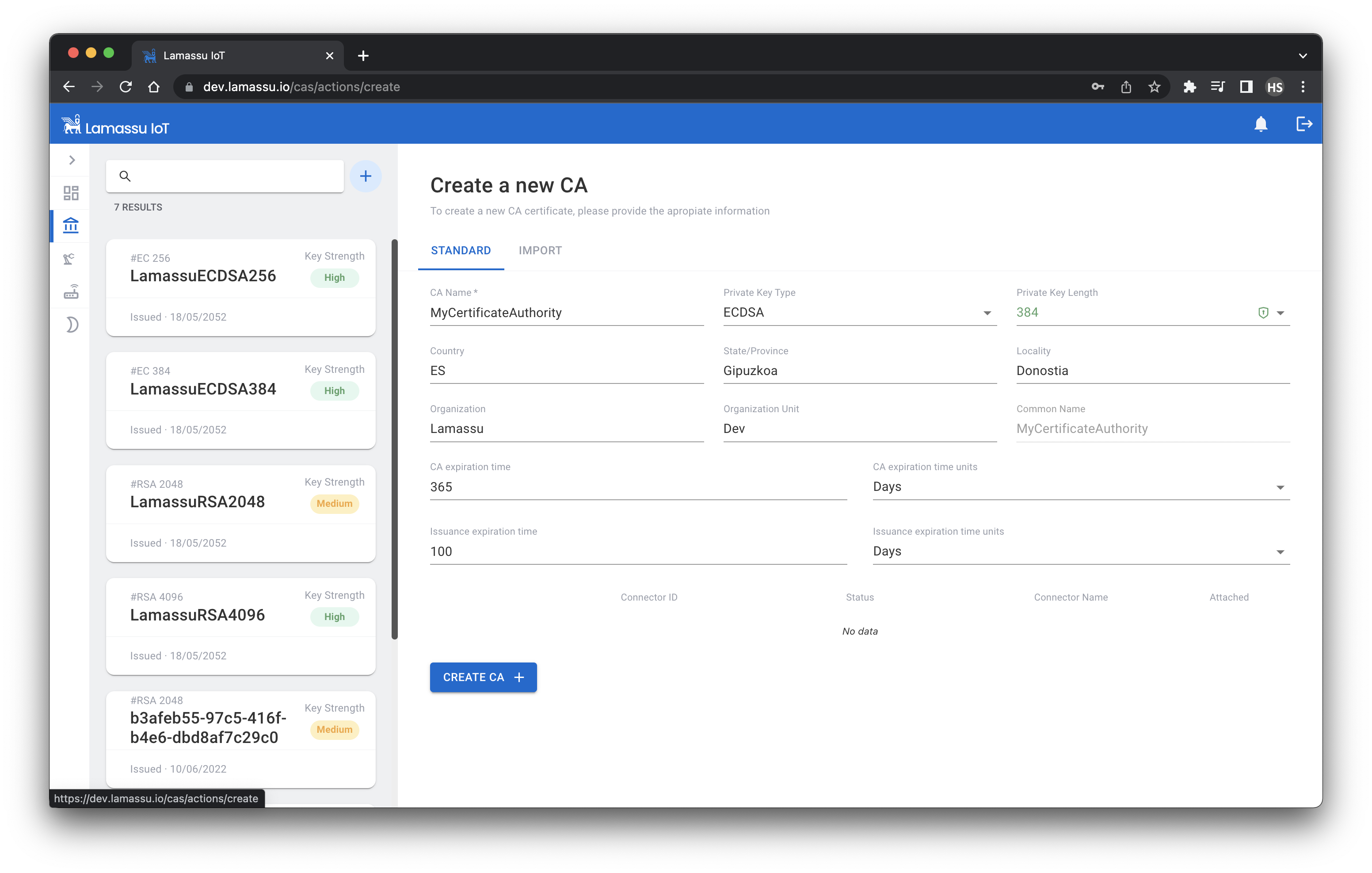
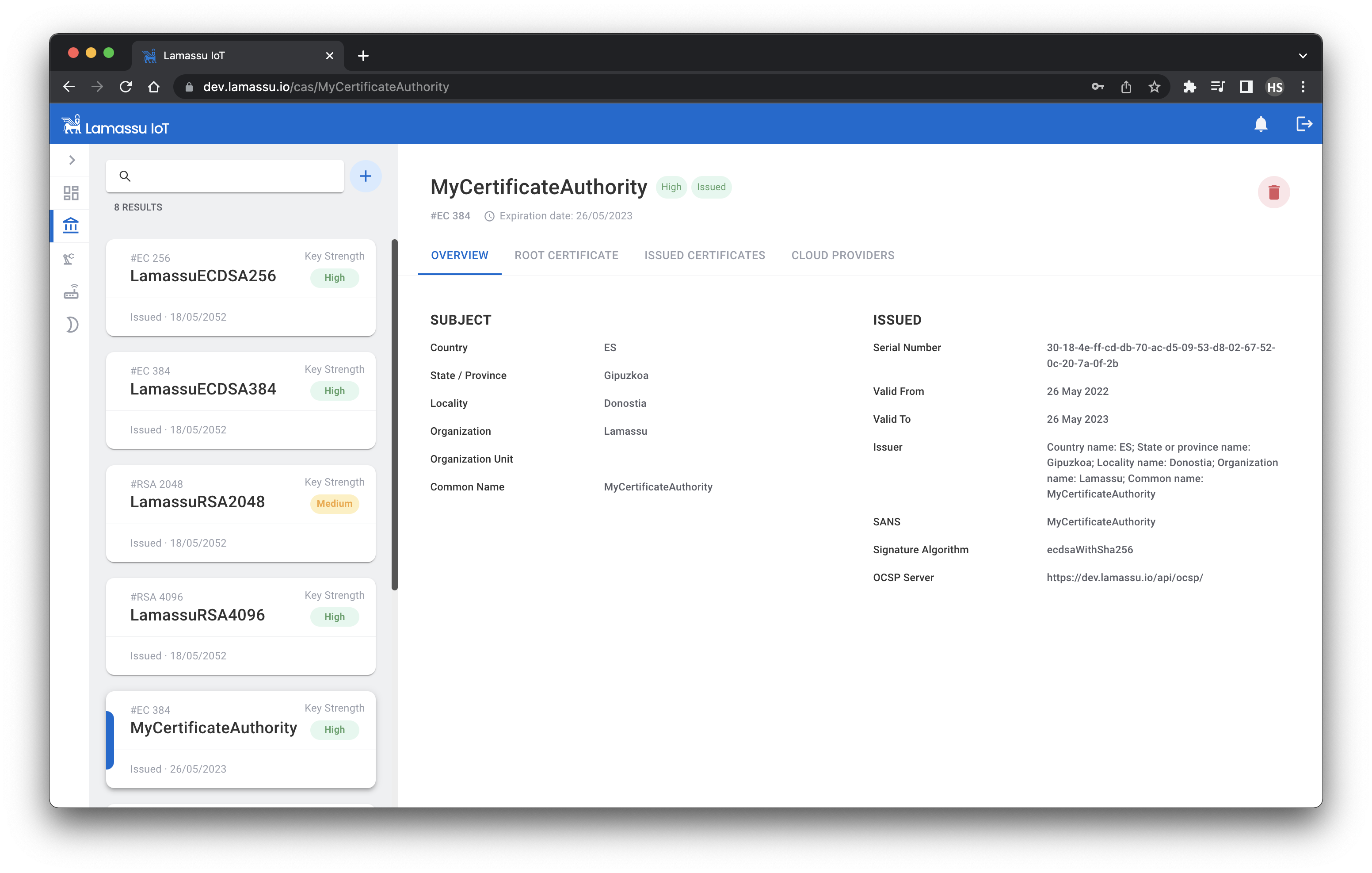
Register a new Device Manufacturing System
Lamassu is a PKI designed for the industrial and IoT sector. To better integrate this PKI in real life manufacturing system, Lamassu delegates the issuance of device certificate to the factory itself. First lets dive into the Device Manufacturing System (DMS for short) registration step by step. After that, a couple of examples will demonstrate how to start enrolling your devices using the Lamassu's Virtual DMS software as well as using the UI.
Device manufacturing process tend to be highly automated. Provisioning the devices with digital identities should not slow down the fabrication process. Lamassu addresses this challenge introducing the DMS concept as core.
One of the factories operators stars the process by generating a DMS registration request contained in a Certificate Signing Request also referred as CSR. This CSR is then sent to the DMS Enroller service to be approved by one of the PKI Administrators:
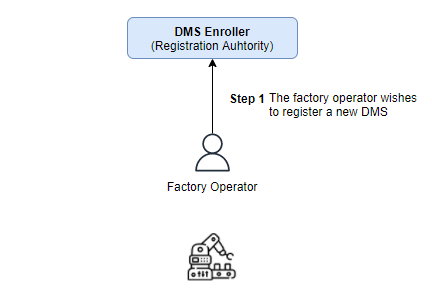
The Administrator then decides if the request is approved or denied. If it decision is to approve the DMS registration request, the Administrator must specify which CAs will that particular DSM be entitled to issue certificates with:
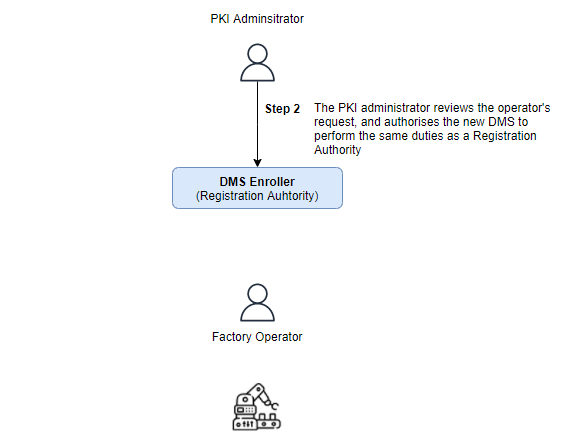
Once, and only if, the DMS registration request is approved, then the Operator must retrieve the signed CSR and pass it to the DMS software that will be in charge off requesting the issuance of new digital certificates for the manufactured devices:
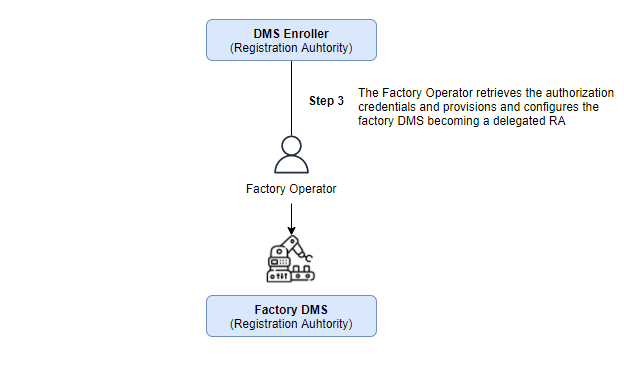
Finally, the DMS is able to request new x509 certificates for its manufactured devices. The DMS may be assisted by additional tools to obtain the manufactured device unique identifier.
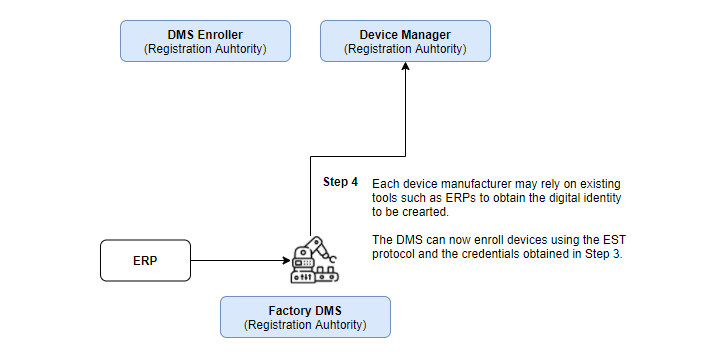
Note
Envoy is used as an API gateway in this project. Currently Envoy is written to use Boring SSl as the TLS provider. It does not support secp224r1 signing method, which is used to create ECDSA224 keys. Therefore, enroll and reenroll methods will return a error when using this key.
Let's register a new DMS instance:
-
Operator - Authenticate the user:
OPERATOR_USERNAME=operator OPERATOR_PASSWORD=operator DOMAIN=dev.lamassu.ioOPERATOR_TOKEN=$(curl -k -s --location --request POST "https://auth.$DOMAIN/auth/realms/lamassu/protocol/openid-connect/token" --header 'Content-Type: application/x-www-form-urlencoded' --data-urlencode 'grant_type=password' --data-urlencode 'client_id=frontend' --data-urlencode "username=$OPERATOR_USERNAME" --data-urlencode "password=$OPERATOR_PASSWORD" | jq -r .access_token) -
Operator - Request the registration for a new DMS instance:
DMS_NAME=MyDMS DMS_SUBJECT_COUNTRY=ES DMS_SUBJECT_STATE=Gipuzkoa DMS_SUBJECT_LOCALITY=Donostia DMS_SUBJECT_ORGANIZATION=Lamassu DMS_SUBJECT_ORGANIZATION_UNIT=IoTDMS_REG_RESPONSE=$(curl -k --location --request POST "https://$DOMAIN/api/dmsenroller/v1/$DMS_NAME/form" \ --header "Authorization: Bearer $OPERATOR_TOKEN" \ --data-raw "{\"key_metadata\": {\"bits\":3072, \"type\":\"RSA\"}, \"subject\":{\"common_name\":\"$DMS_NAME\", \"country\":\"$DMS_SUBJECT_COUNTRY\",\"locality\":\"$DMS_SUBJECT_LOCALITY\",\"organization\":\"$DMS_SUBJECT_ORGANIZATION\",\"org\":\"$DMS_SUBJECT_ORGANIZATION_UNIT\",\"state\":\"$DMS_SUBJECT_STATE\"}}") DMS_ID=$(echo $DMS_REG_RESPONSE | jq -r .dms.id) echo $DMS_REG_RESPONSE | jq -r .priv_key | base64 -d > dms.key -
Admin - Authenticate the admin user
ENROLLER_USERNAME=enroller ENROLLER_PASSWORD=enroller DOMAIN=dev.lamassu.ioENROLLER_TOKEN=$(curl -k -s --location --request POST "https://auth.$DOMAIN/auth/realms/lamassu/protocol/openid-connect/token" --header 'Content-Type: application/x-www-form-urlencoded' --data-urlencode 'grant_type=password' --data-urlencode 'client_id=frontend' --data-urlencode "username=$ENROLLER_USERNAME" --data-urlencode "password=$ENROLLER_PASSWORD" | jq -r .access_token) -
Admin - Authorize the enrollment with all the provisioned CAs
AUTHORIZED_CAS=$(curl -k "https://$DOMAIN/api/ca/v1/pki" --header "Authorization: Bearer $ENROLLER_TOKEN" | jq .[].name | jq -s)curl -k --location --request PUT "https://$DOMAIN/api/dmsenroller/v1/$DMS_ID" \ --header "Authorization: Bearer $ENROLLER_TOKEN" \ --data-raw "{\"authorized_cas\":$AUTHORIZED_CAS, \"status\":\"APPROVED\"}" -
Operator - Get the DMS certificate:
curl -k "https://$DOMAIN/api/dmsenroller/v1/$DMS_ID" --header "Authorization: Bearer $OPERATOR_TOKEN" | jq -r .crt | base64 -d > dms.crt
Provision your devices with x509 Certificates
The enrollment process is the way to go to obtain a certificate issued by one of the provisioned CAs. As described in the RFC document, Lamassu requires the authentication of the client requesting the enrollment using a certificate as well as the private key of an issued DMS to perform a mutual TLS connection. By using this type of TLS connection, the client is able to authenticate the server, and also, the server is able to authenticate the client.
Although the /api/devmanager/.well-known/cacerts endpoint returns the list containing all the manged CAs by the PKI, each DMS is entitled to request the issuance of a certificate with an authorized CA. For instance, the PKI may have the following CAs: CA1, CA2, CA3 and CA4. The /api/devmanager/.well-known/cacerts would return all four CAs. Then, a new DMS is registered. the PKI administrator approves the DMS registration by authorizing such DMS to issue certificates with CA1 and CA4. This process is known as the DMS registration process. Once the DMS is completely registered, it can now start performing the EST enrollment process. Check out the previous section to understand what a DMS does.
Let's first obtain the CA list for a particular DMS:
-
First, authenticate and obtain a valid JWT
OPERATOR_USERNAME=operator OPERATOR_PASSWORD=operator DOMAIN=dev.lamassu.ioOPERATOR_TOKEN=$(curl -k -s --location --request POST "https://auth.$DOMAIN/auth/realms/lamassu/protocol/openid-connect/token" --header 'Content-Type: application/x-www-form-urlencoded' --data-urlencode 'grant_type=password' --data-urlencode 'client_id=frontend' --data-urlencode "username=$OPERATOR_USERNAME" --data-urlencode "password=$OPERATOR_PASSWORD" | jq -r .access_token) -
Obtain the CA list:
ENTITLED_CAS=$(curl -k --location --request GET "https://$DOMAIN/api/dmsenroller/v1/$DMS_ID" --header "Authorization: Bearer $OPERATOR_TOKEN" | jq .authorized_cas) -
Select one of the entitled the CAs from the previous list:
Note
You can manually spefify the
SELECTED_CA. Otherwise you can enroll the device with the first entitled CA using the following command.SELECTED_CA=$(echo $ENTITLED_CAS | jq .[0] -r) -
Generate the device CSR:
DEVICE_ID=mytestdevice-123openssl req -new -newkey rsa:2048 -nodes -keyout device.key -out device.csr -subj "/CN=$DEVICE_ID" -
Enroll the device:
DMS_CRT_PATH=path/to/dms_crt DMS_KEY_PATH=path/to/dms_keyopenssl s_client -connect $DOMAIN:443 2>/dev/null </dev/null | sed -ne '/-BEGIN CERTIFICATE-/,/-END CERTIFICATE-/p' > root-ca.pem curl https://$DOMAIN/api/devmanager/.well-known/est/$SELECTED_CA/simpleenroll --cert $DMS_CRT_PATH --key $DMS_KEY_PATH -s -o device-cert.p7 --cacert root-ca.pem --data-binary @device.csr -H "Content-Type: application/pkcs10" openssl base64 -d -in device-cert.p7 | openssl pkcs7 -inform DER -outform PEM -print_certs -out device-cert.pem openssl x509 -text -in device-cert.pem
Using the UI
The UI is an easy manageable tool designed to ease the burdens to non-technical users in using Lamassu PKI. This project was bootstrapped with Create React App.
You can learn more in the Create React App documentation.
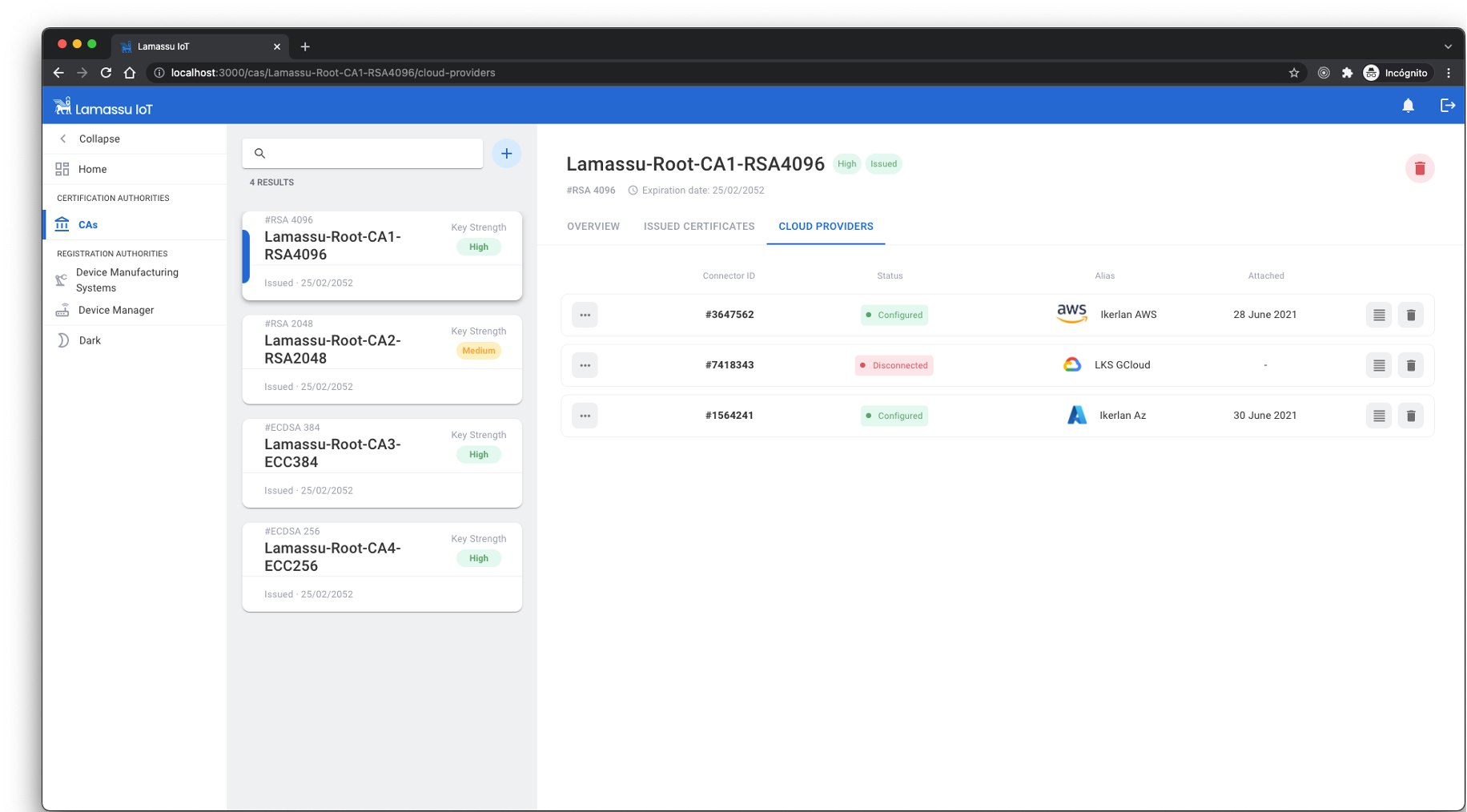
Deployment
This section has moved here: https://facebook.github.io/create-react-app/docs/deployment
Create a new Certification Authority
There are two methos of creating a new CA from the UI.
The first one, filling the following form taking into account the following things:
- Lamassu supports both
RSAandECbased CAs. - The CA name MUST be unique.
- The CA expiration time must be greater than the lifespan of the issued certs.
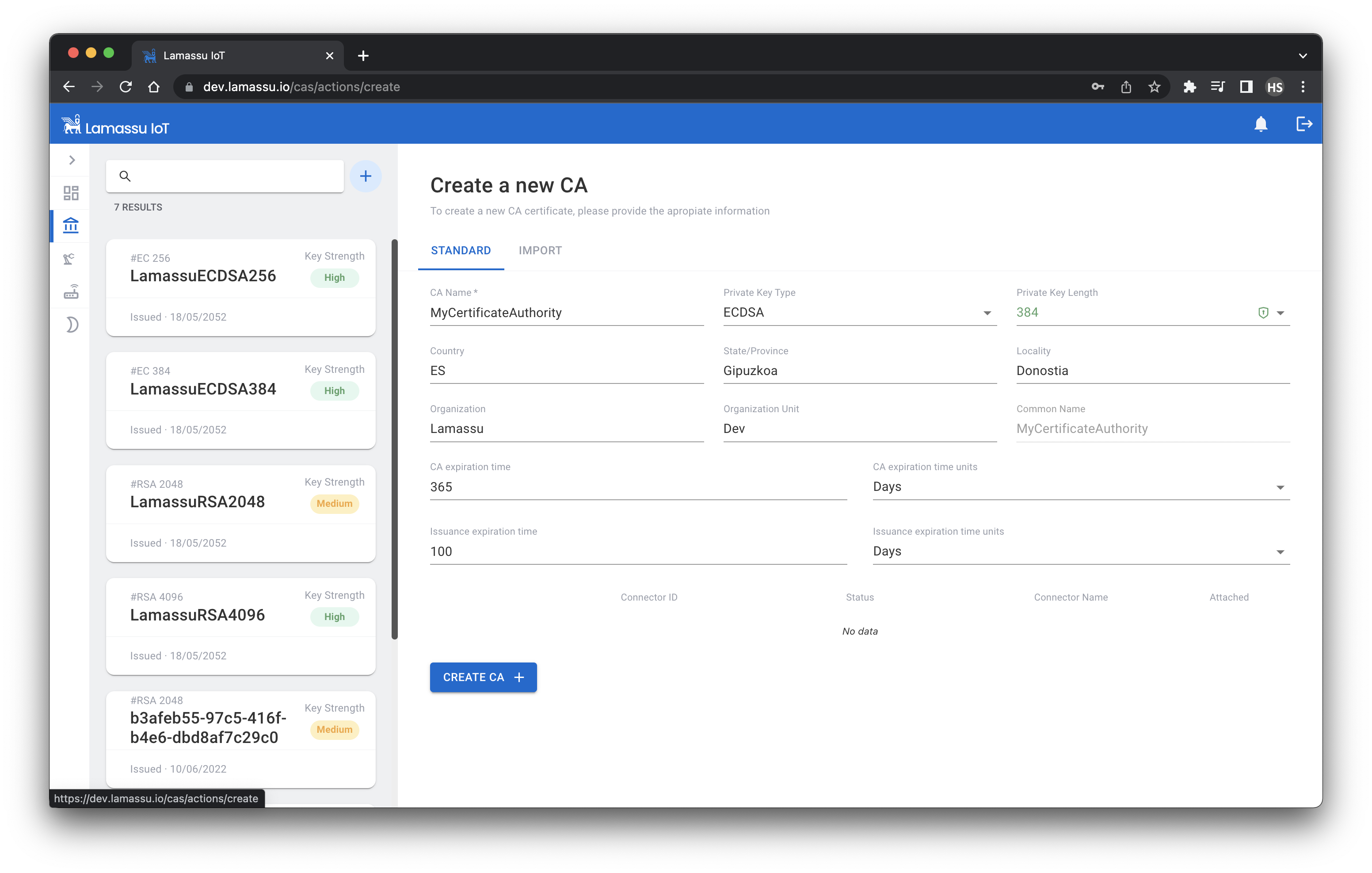
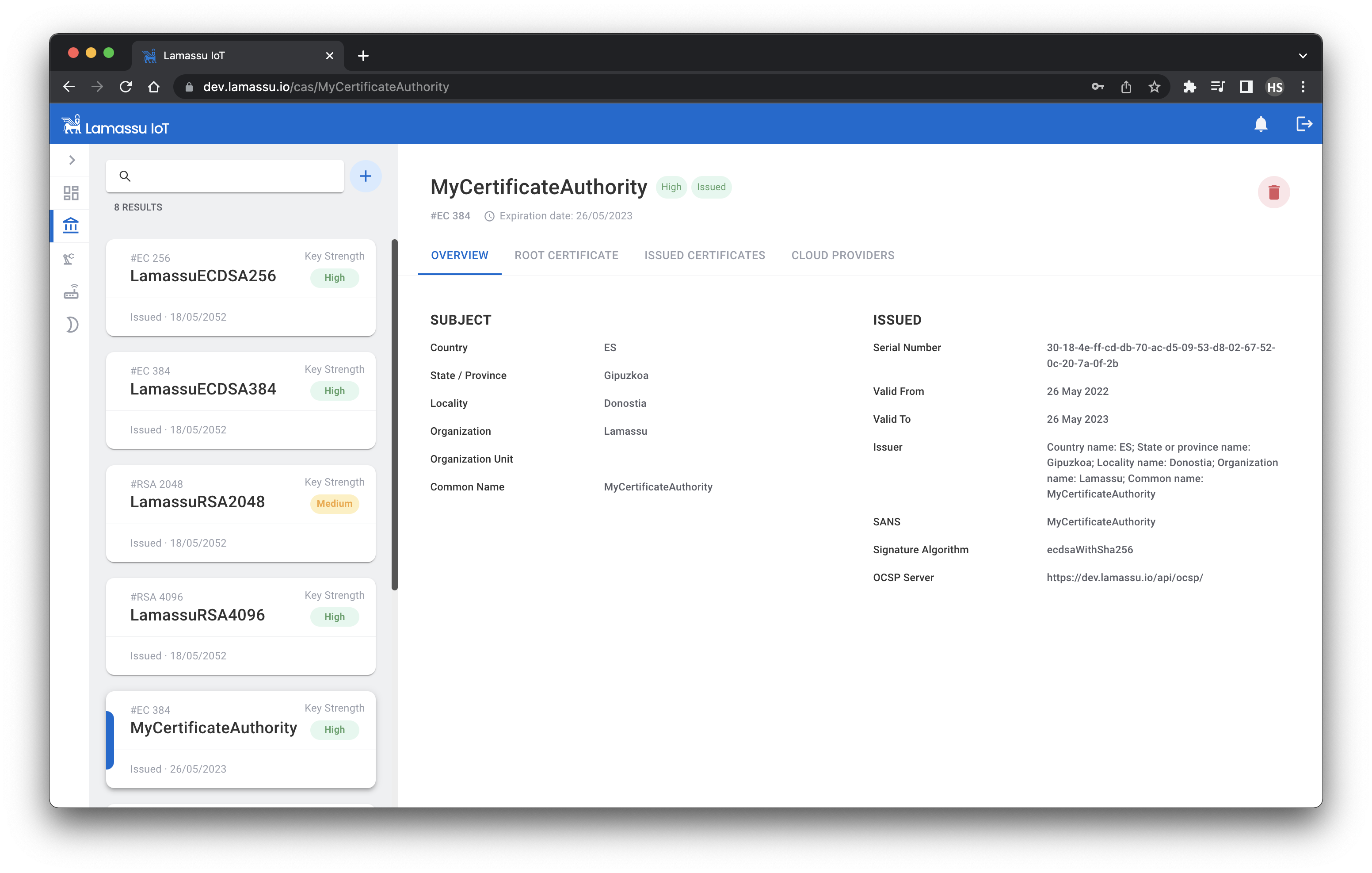
The other one, will be importing it. A Certificate and a Private Key will be required.
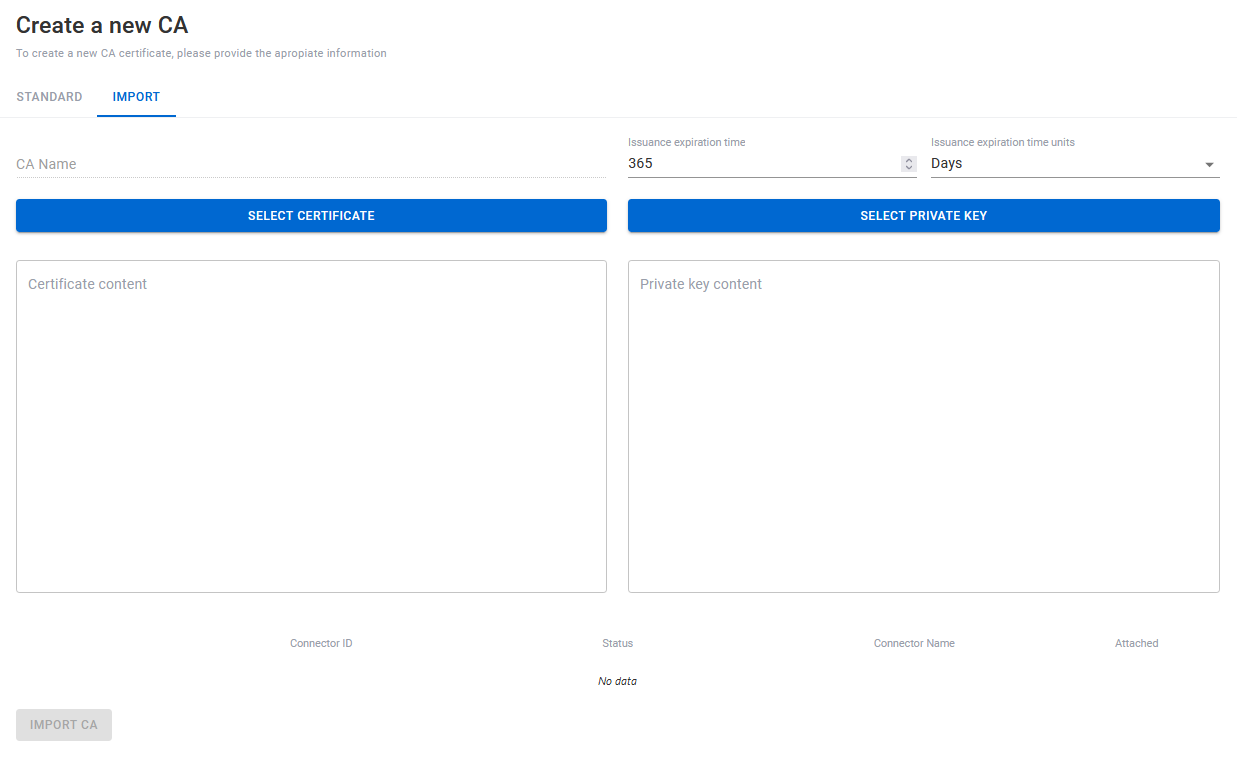
Registration of a DMS using the UI
Using the UI, creating a new DMS is as simple as filling the following form.
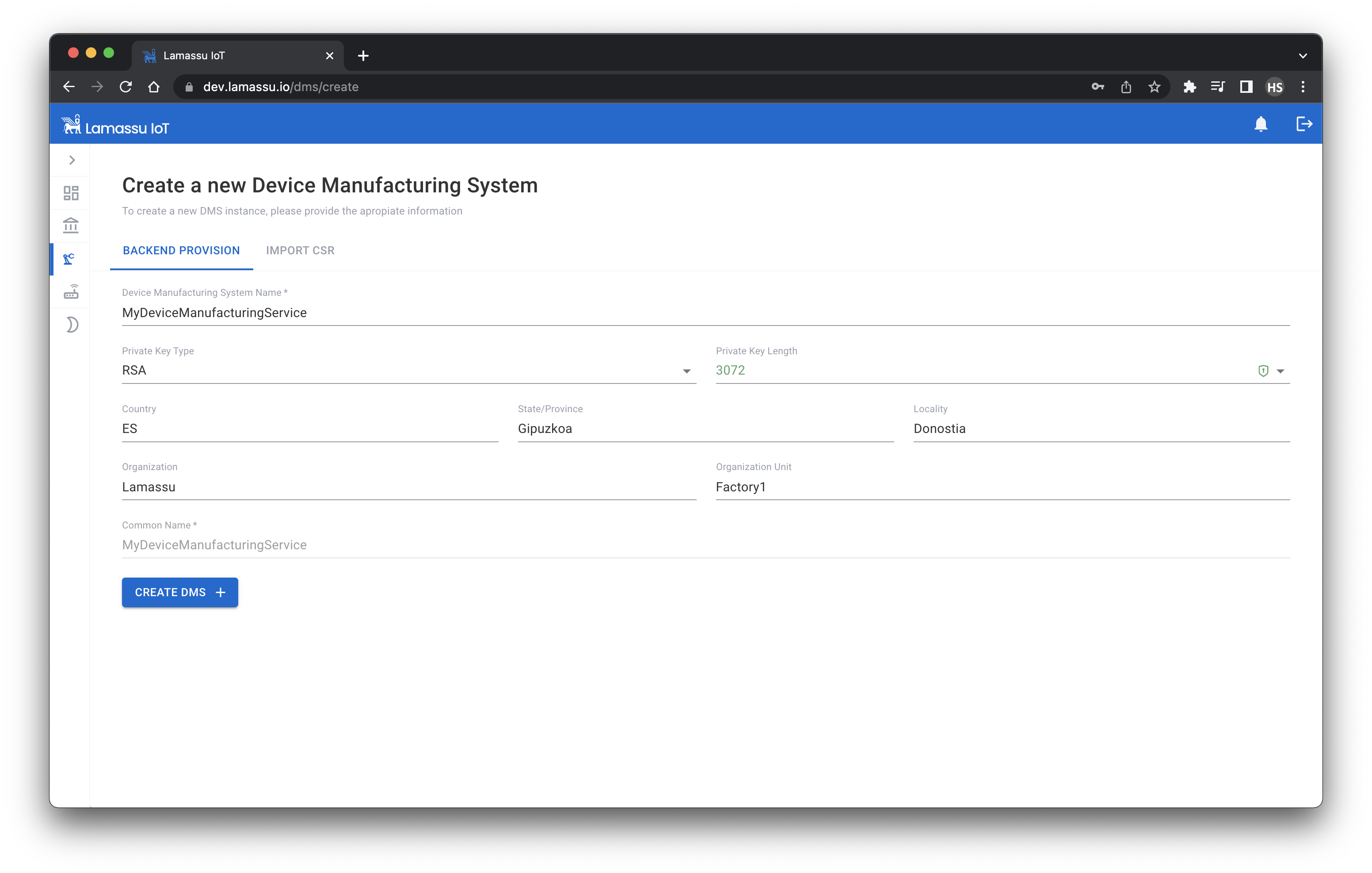
Once the DMS has been created successfully, a prompt showing the generated private key will be shown. It is encouraged to download it just after the creation as this prompt will be shown only once.

The status of the new created DMS will be Pending Approval, to approve it, we must select at least one CA from the list of registered CAs. The selected CAs will be the authorised ones to sign certificates from now on.
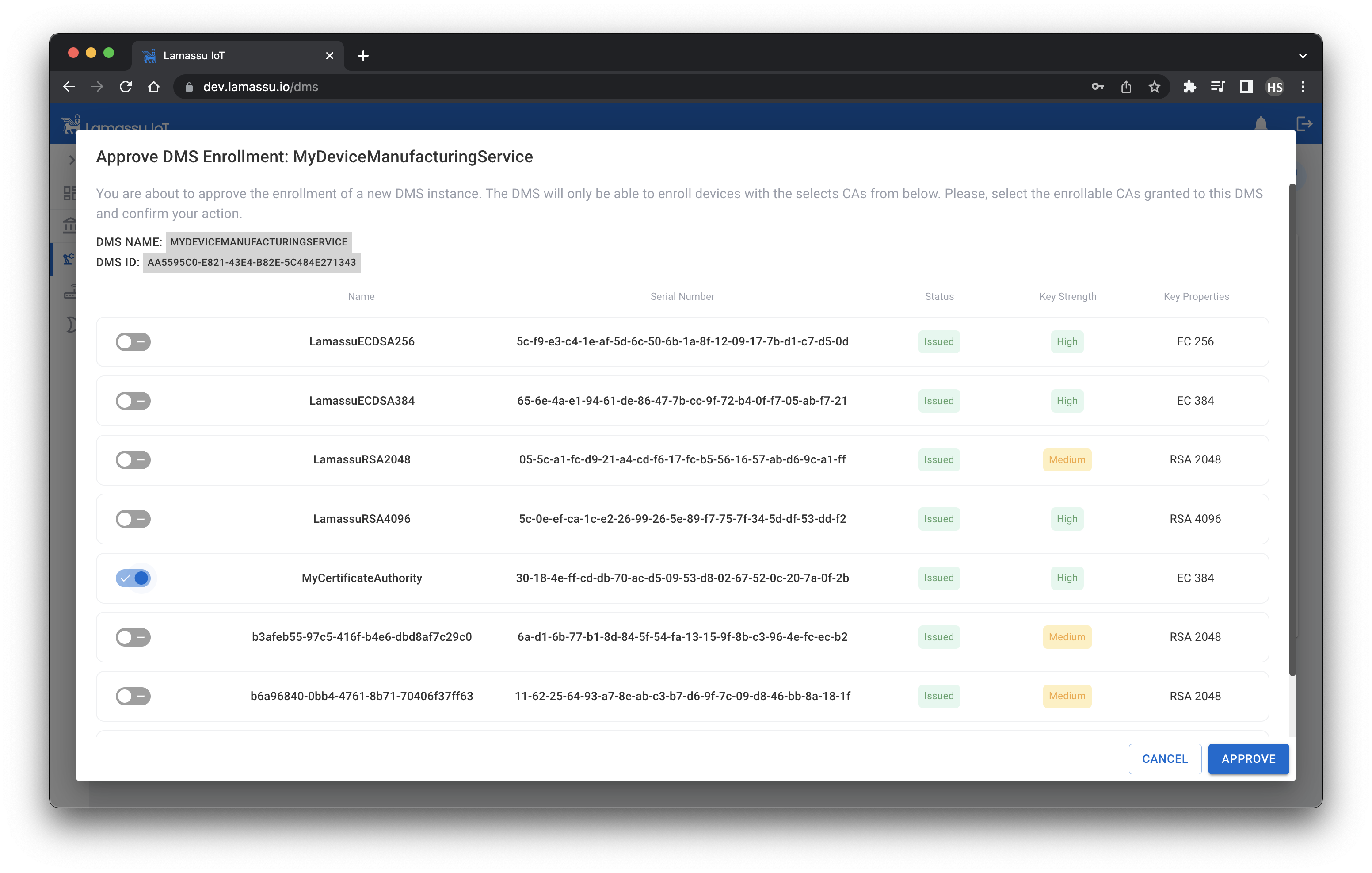
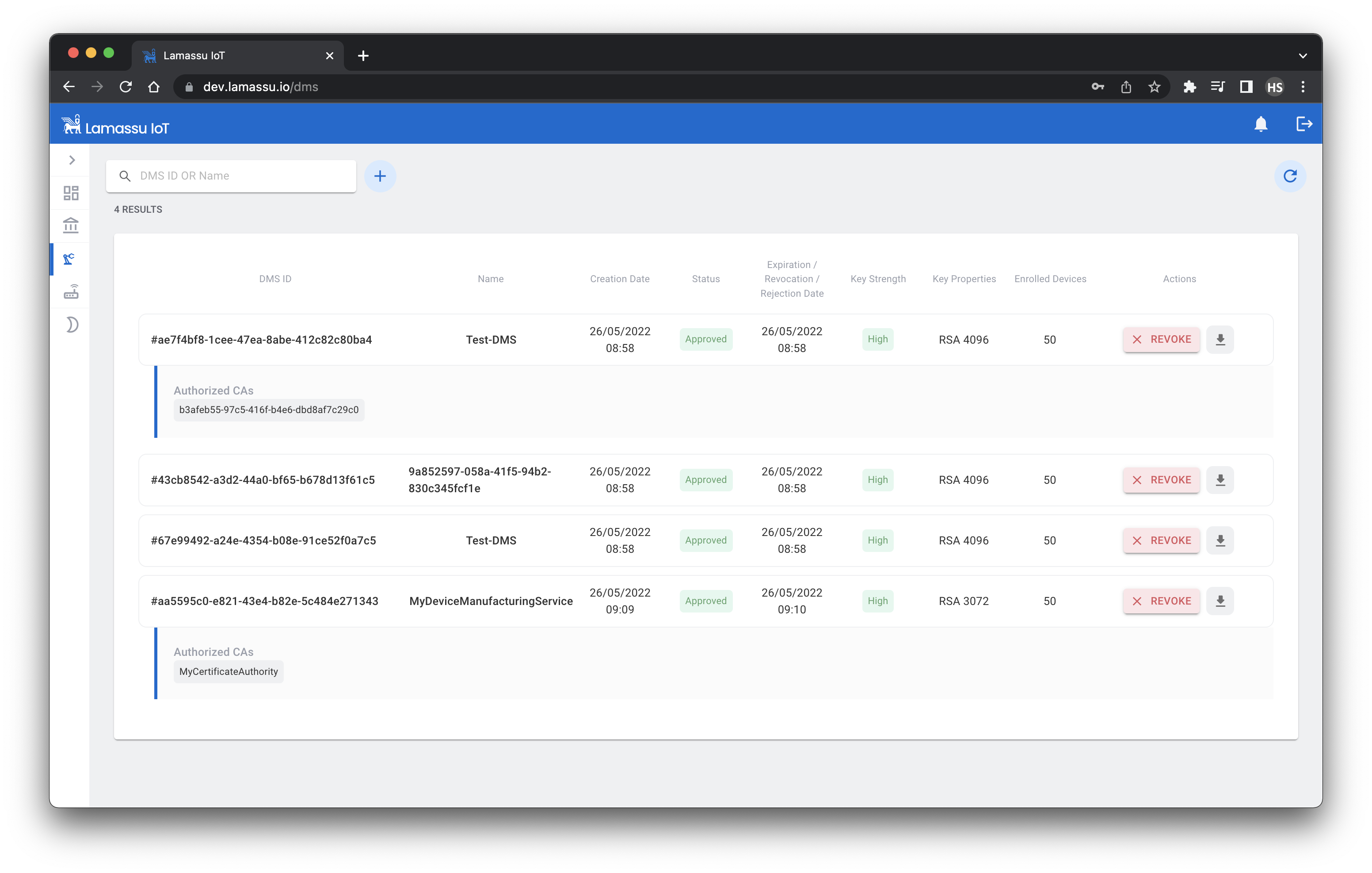
Registration of a device using the UI
To create a device, we will need to fill the following form taking into account:
- A device identification must be provided.
- A DMS must be assigned.

Each device can have certificates signed by different authorised CAs.
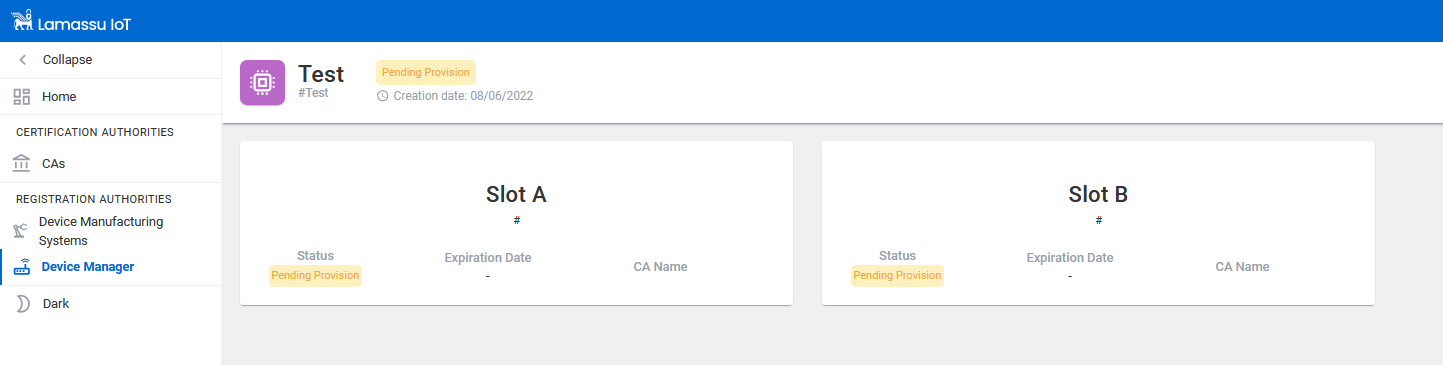
The certificates of each device as well as the cloud-connectors will be showned.
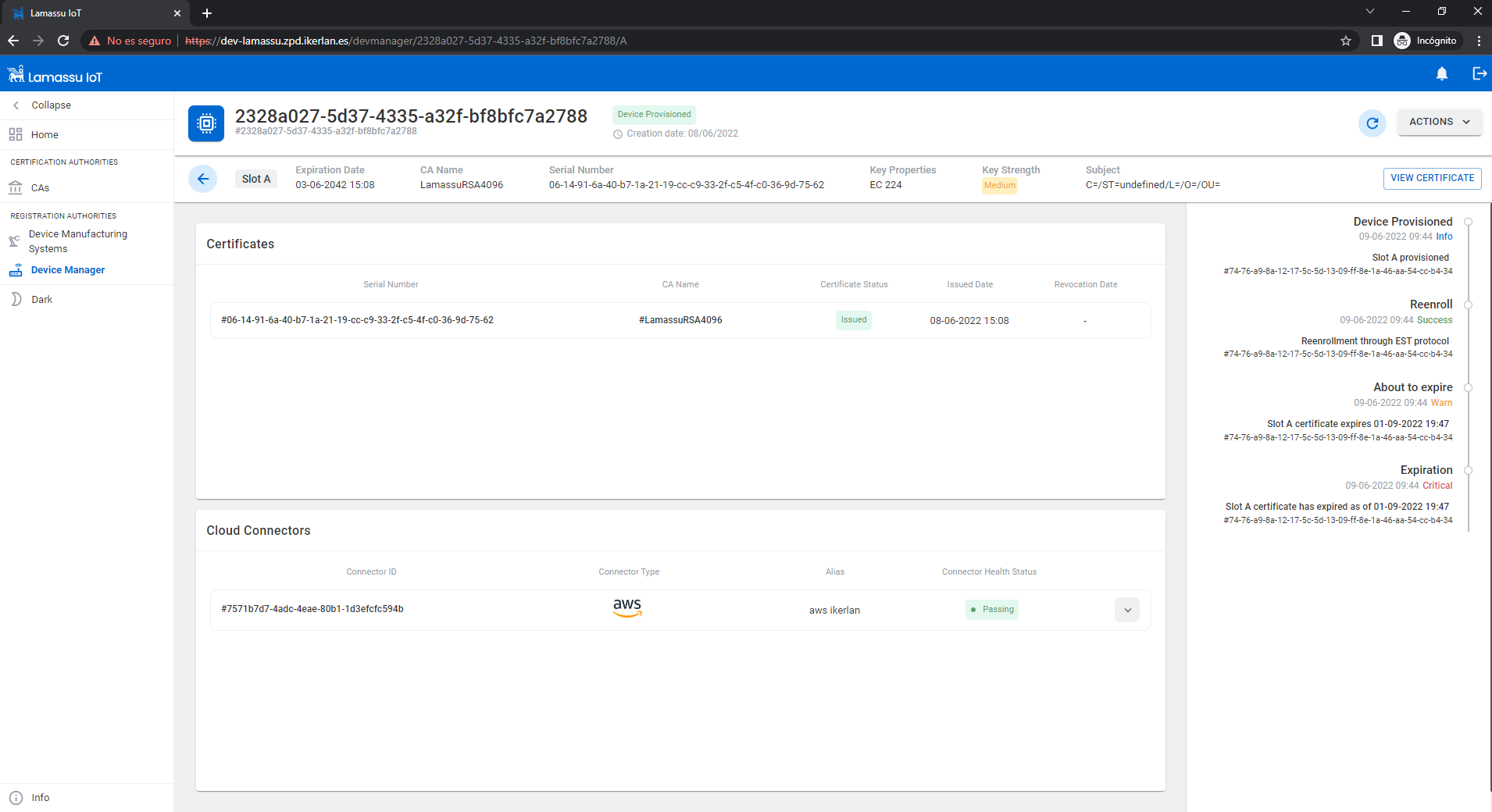
Using the APIs
The main 3 Open API documentation can be found on the following urls:
- https://dev.lamassu.io/api/dmsenroller/v1/docs/
- https://dev.lamassu.io/api/ca/v1/docs/
- https://dev.lamassu.io/api/devmanager/v1/docs/
Note
The following endpoints defined in the Lamassu Device Manager Api specification are not correctly defined due to the limitations imposed by the Open API 3.0 schema. The current specification defines an OIDC security schema (meaning that a valid JWT token must be provided while requesting the API) while the implemented security schema uses the mTLS approach. This issue will be resolved once the specification is migrated to Open API 3.1 compliant. The affected endpoints are:

Lamassu provides easy to use GO clients for most of its APIs to help speeding up the development of third-party applications. Before using thees clients, it is important to identify the path taken by the request. Unless the application using the GO clients (or any other http client such as curl) is deployed within the same docker network, the request will be handled by the API Gateway component. Otherwise check the internal usage section.
Through the API Gateway
package main
import (
"net/url"
lamassuCAClient "github.com/lamassuiot/lamassuiot/pkg/ca/client"
caDTO "github.com/lamassuiot/lamassuiot/pkg/ca/common/dto"
"github.com/lamassuiot/lamassuiot/pkg/utils/client"
)
function main (){
lamassuGatewayURL := "dev.lamassu.io"
apiCAFile := "path/to/apigw.crt"
caClient := lamassuCAClient.NewLamassuCAClient(client.ClientConfiguration{
URL: &url.URL{
Scheme: "https",
Host: lamassuGatewayURL,
Path: "/api/ca/",
},
AuthMethod: client.JWT,
AuthMethodConfig: &client.JWTConfig{
Username: "enroller",
Password: "enroller",
URL: &url.URL{
Scheme: "https",
Host: "auth." + lamassuGatewayURL,
},
CACertificate: apiCAFile,
},
CACertificate: apiCAFile,
})
ca, err = caClient.CreateCA(context.Background(), caDTO.Pki, caName, caDTO.PrivateKeyMetadata{KeyType: "rsa", KeyBits: 2048}, caDTO.Subject{CN: caName}, 365*time.Hour, 30*time.Hour)
}
Define the DOMAIN, TOKEN and CA_NAME
export AUTH_ADDR=auth.$DOMAIN
export TOKEN=$(curl -k --location --request POST "https://$AUTH_ADDR/auth/realms/lamassu/protocol/openid-connect/token" --header 'Content-Type: application/x-www-form-urlencoded' --data-urlencode 'grant_type=password' --data-urlencode 'client_id=frontend' --data-urlencode 'username=enroller' --data-urlencode 'password=enroller' | jq -r .access_token)
export CA_ADDR=$DOMAIN/api/ca
export CA_NAME=$(uuidgen)
export CREATE_CA_RESP=$(curl -k -s --location --request POST "https://$CA_ADDR/v1/pki/$CA_NAME" --header "Authorization: Bearer ${TOKEN}" --header 'Content-Type: application/json' --data-raw "{\"ca_ttl\": 262800, \"enroller_ttl\": 175200, \"subject\":{ \"common_name\": \"$CA_NAME\",\"country\": \"ES\",\"locality\": \"Arrasate\",\"organization\": \"LKS Next, S. Coop\",\"state\": \"Gipuzkoa\"},\"key_metadata\":{\"bits\": 4096,\"type\": \"RSA\"}}")
Running Unit tests
#For pretty printing
go install github.com/haveyoudebuggedit/gotestfmt/v2/cmd/gotestfmt@v2.3.1
go test -json -v ./pkg/ca/server/api/service/ | gotestfmt
go test -json -v ./pkg/dms-enroller/server/api/service/ | gotestfmt
go test -json -v ./pkg/device-manager/server/api/service/ | gotestfmt
Filtering, Sorting and Pagination
Lamassu API supports filtering, sorting and pagination.
The filter can be form by the following parameters, being each of them optional:
filter= attribute[operator]=valuesort_by=attribute.[asc|desc]limit=value. Limits the maximun number of results of the queryoffset=value. In addition tolimit, implements pagination. It defines the index of the first value from the resulting query.
Example
/v1/devices?filter=id[contains]=device_id&sort_by=id.asc&limit=100&offset=15
/v1?filter=id[contains]=dms_id&sort_by=id.desc
Operators
Depending of the data type of the parameters, the supported operators will vary.
- Strings :
equals,notequals,contains,notcontains - Dates:
before,after,is,isnot - Enums:
is,isnot - Numbers:
lessthan,greaterthan,lessorequal,gretaerorequal,equal,notequal